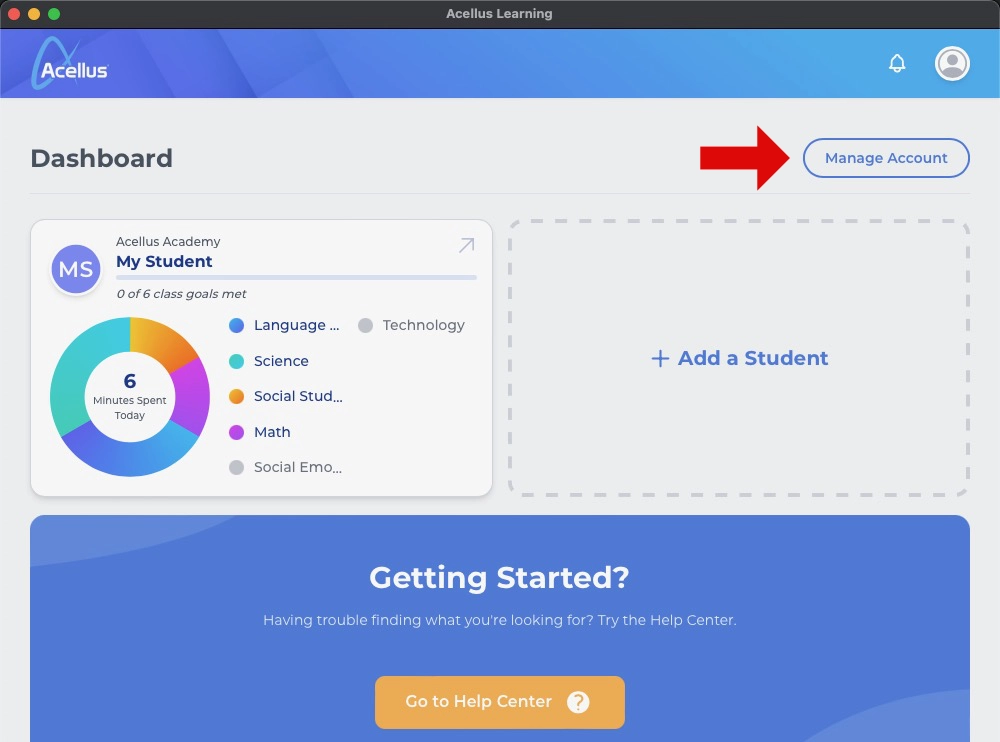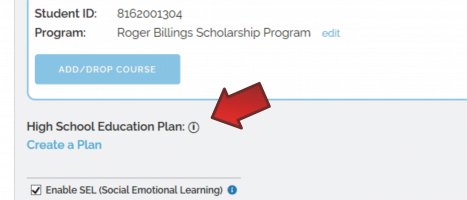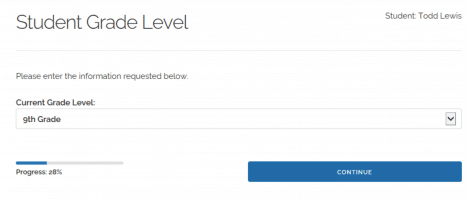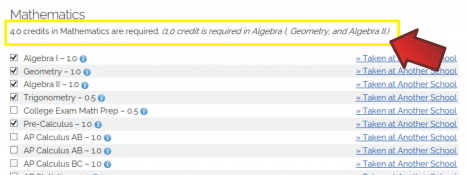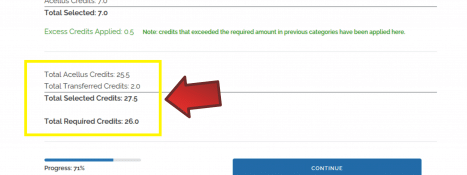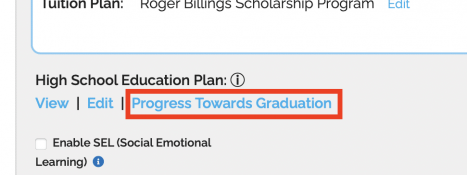How to Create an Graduation Plan
The best way to determine which courses your student needs to take is to create a High School Graduation Plan. This tool helps you to map out a plan of study based on your student’s career goals and interests. This option is available once the student is enrolled or is 13+.
- If the student has completed credits through another school, a request to import credits can be made after the Graduation Plan is made (click ‘Import Credits from Other Schools’, under ‘Manage Account’).
Once you have signed in as a parent through the Acellus App, select “Manage Account”.
Then, click on “Create a Plan” under your student’s information. (This option will not appear for students who are not at least 13.)
Follow the steps to enter in your student’s grade and goals/interests. Then you’ll be able to choose a pathway for graduation. (The system will suggest an option based on the information you provided earlier.)
Now you are ready to set up the Plan of Study. This helps you map out what courses your student needs to take in order to graduate. Any transferred credits will be listed and included in the plan.