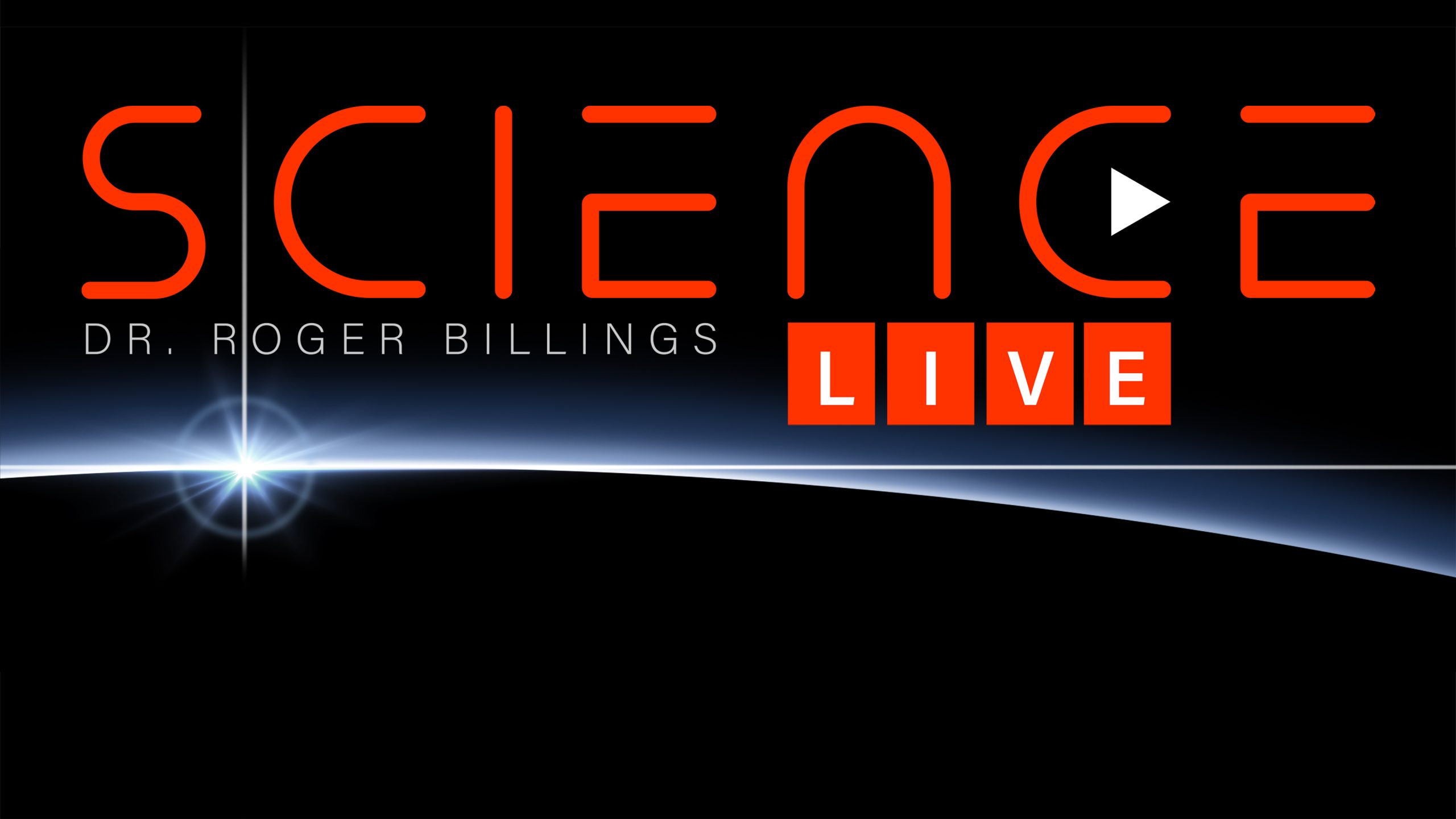How to Check If Your Student Has Watched Science Live
Welcome to this step-by-step guide designed to help Acellus Academy parents verify whether their student has watched Science Live episodes. This information is accessible through the parent portal under the “Learning Activities” report. Follow the instructions below to navigate the system and monitor your student’s participation.
What You’ll Need
- A device with internet access (computer, tablet, or smartphone).
- Your Acellus Academy parent login (GoldKey User and PIN).
- The Acellus app or a web browser to access the parent portal.
Step-by-Step Instructions
Step 1: Log In to the Parent Portal
- Open the Acellus app on your device, or visit acellusacademy.com in a web browser.
- Locate and select the “Parent Sign-In” option. This is found on the app’s main screen or the website’s homepage.
- Enter your parent username and password, then click “Sign In” to access your dashboard.
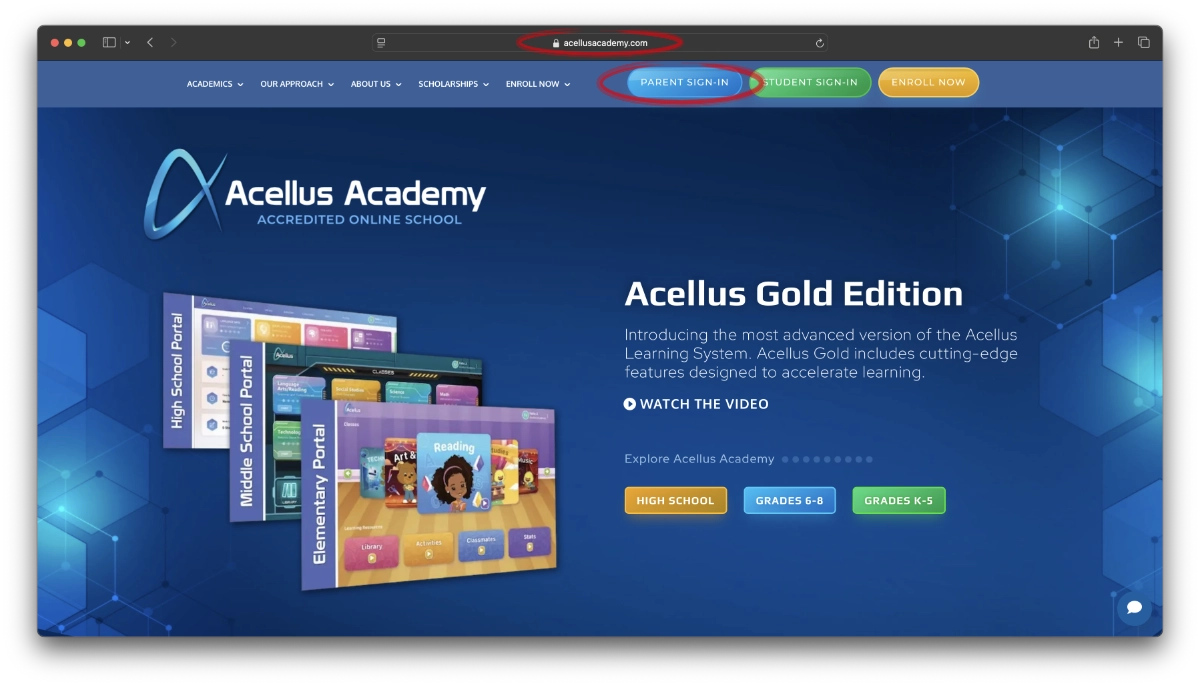
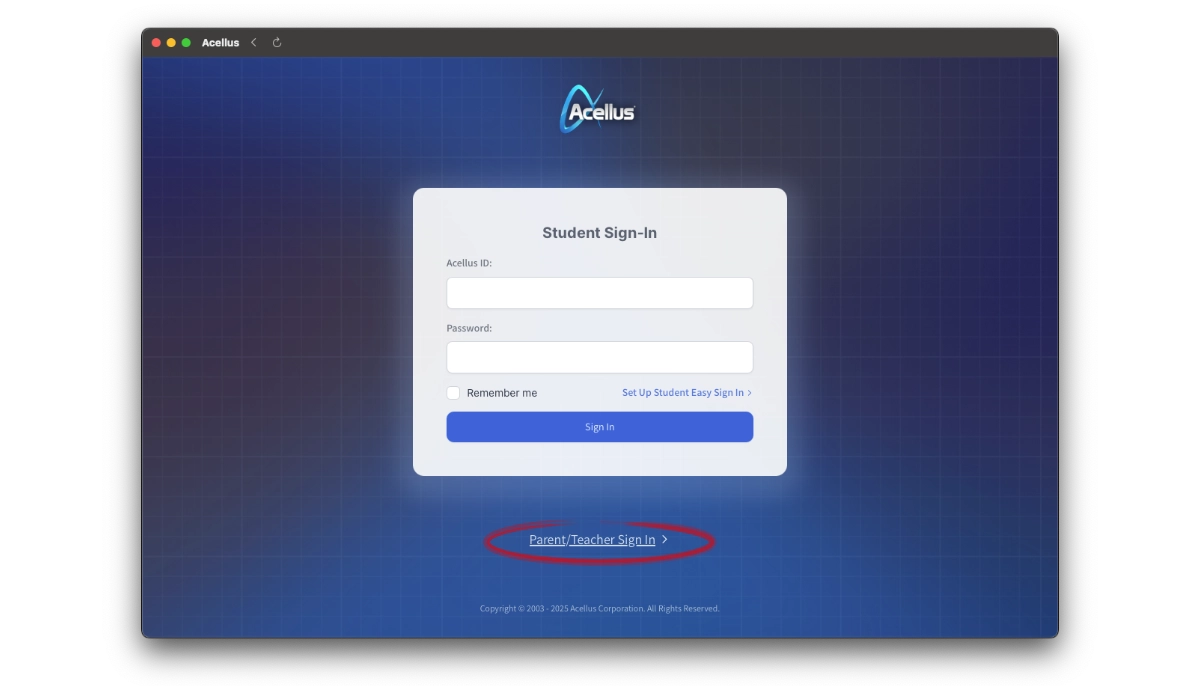
Step 2: Select Your Student
- Once logged in, you’ll see your parent dashboard. This displays a list of students associated with your account.
- Click on the name of the student whose Science Live activity you want to check.
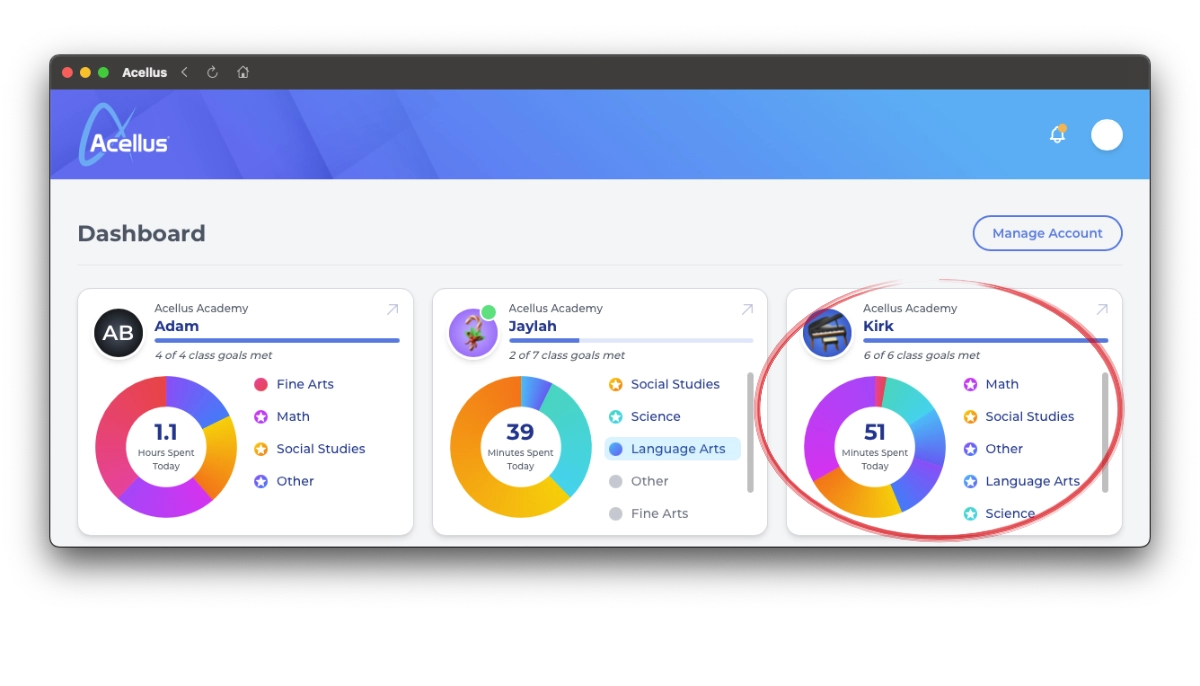
Step 3: Navigate to the Learning Activities Report
- After selecting your student, look for the “Learning Activities” section. This may be on the main student overview page or within a menu (depending on your version of the Acellus interface).
- If it’s not immediately visible, check the sidebar or top navigation bar for an option like “Reports” or “Activities”, then select “Learning Activities”.
- Click on “Learning Activities” to open the report.
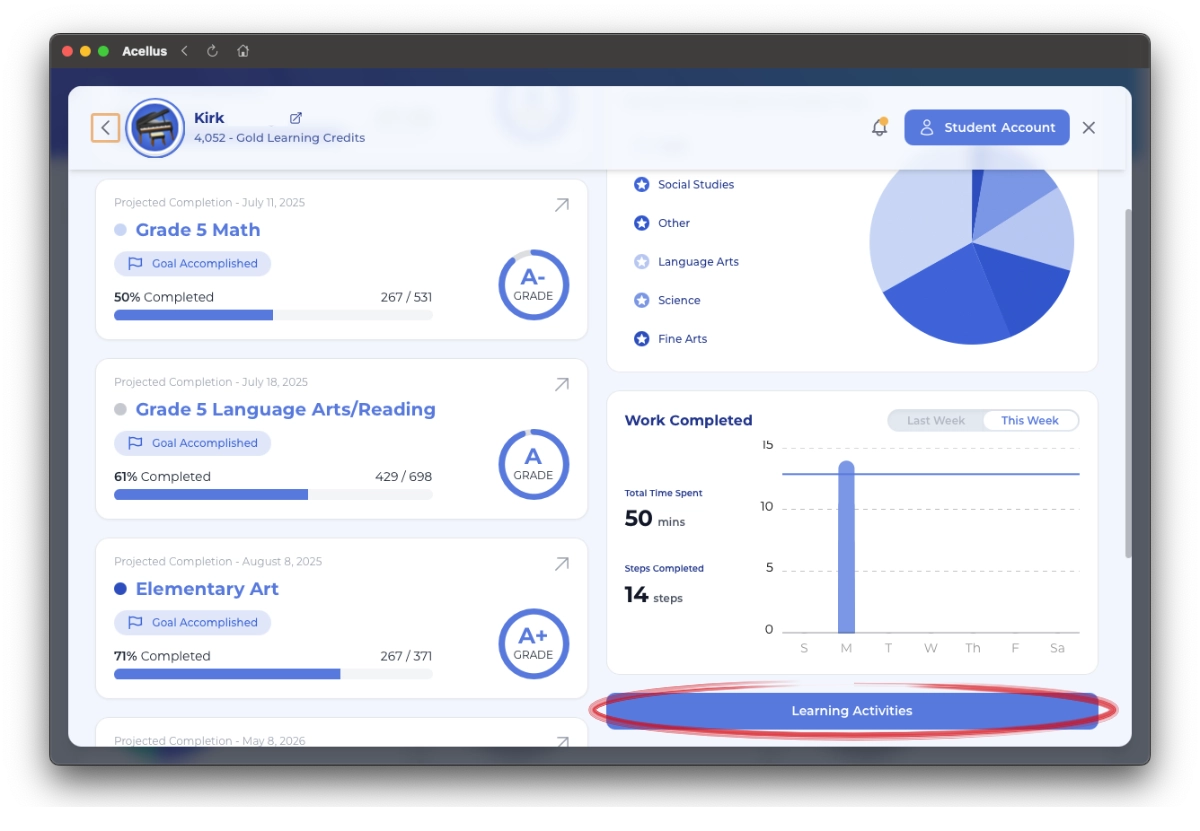
Step 4: Review Science Live Status
- In the “Learning Activities” report, you’ll see a list of activities your student has accessed or completed.
- Scroll through the list to find entries labeled “Science Live”. These entries will indicate specific episodes along with a date and time.
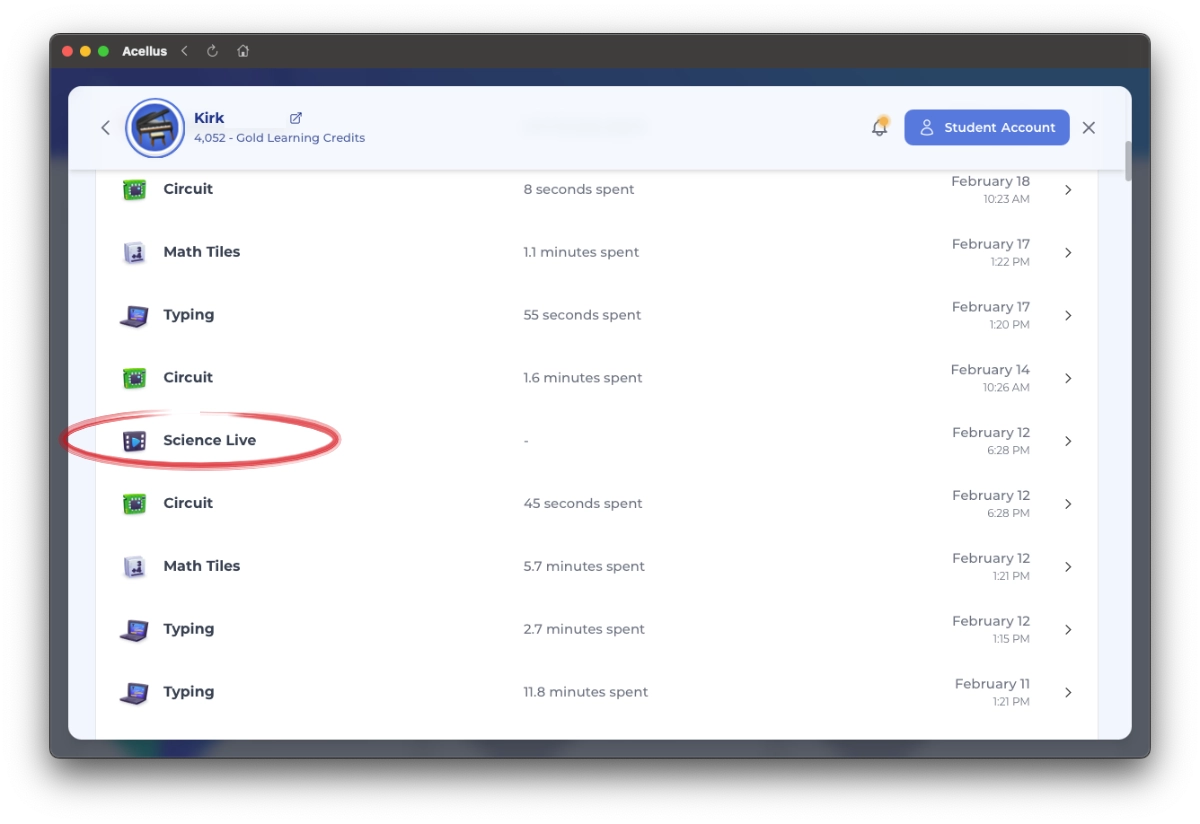
Step 5: Verify Details (Optional)
- For more information, such as the Episode name and date and time your student watched Science Live, click on the specific entry to expand the details. This display includes additional details like episode title and original air date.
Note: Science Live entries will not display “Time Spent”. Only a Date/Time will show for Science Live entries.
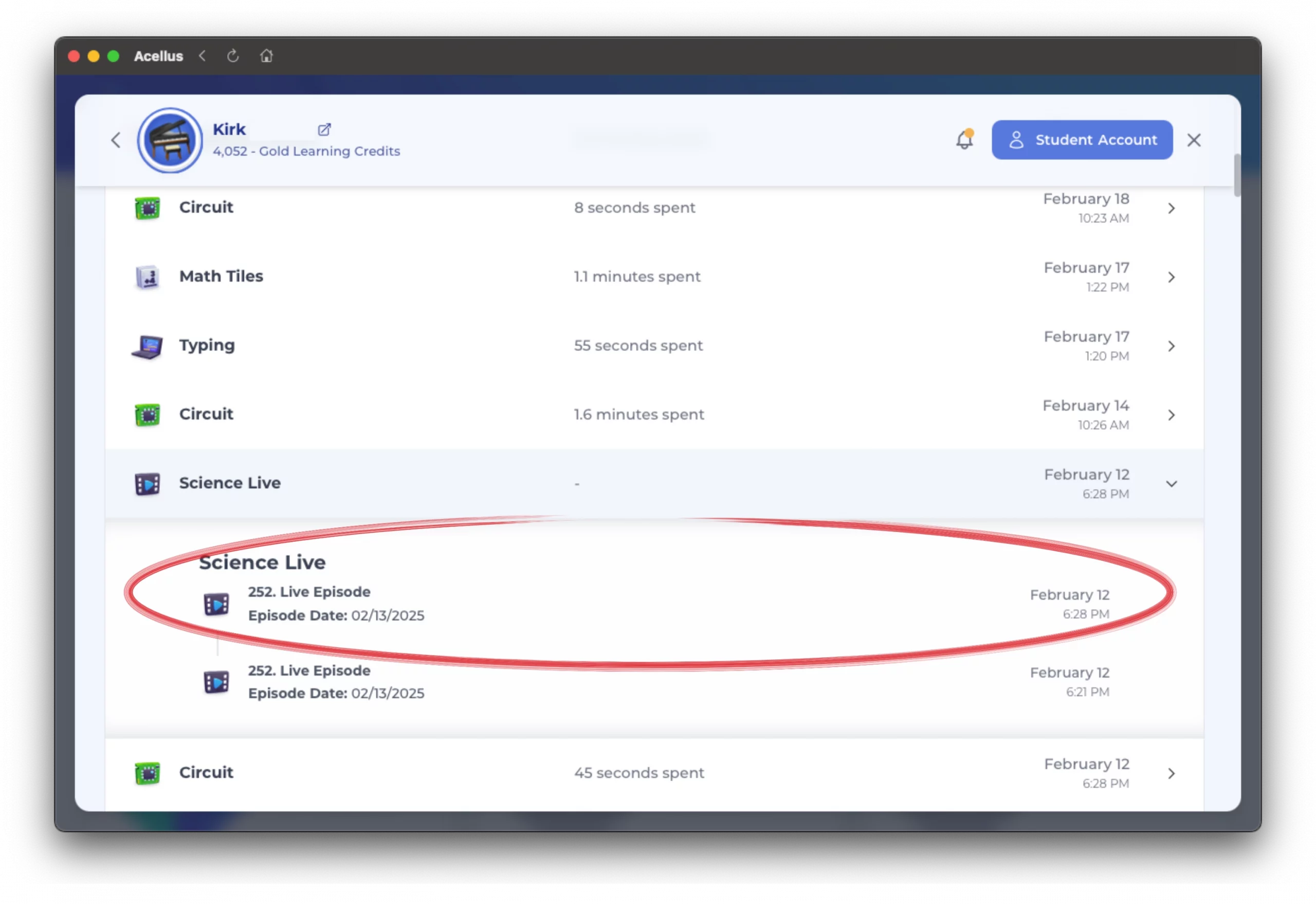
Tips for Success
- Check Regularly: Science Live episodes are broadcast weekly (Wednesdays at 6:30 PM CST). Review this report after each session to ensure your student stays on track.
- Troubleshooting: If you don’t see Science Live listed, verify your student is watching the episodes.
- Note: If signing in through a browser, ensure your student is logging in with their Acellus ID and Password. Contact Acellus support if needed.
- Mobile Access: The Acellus app is optimized for mobile devices, making it easy to check on the go.
Why It Matters
Monitoring Science Live participation is especially important for students in programs like the Roger Billings Scholarship Program, where attendance impacts scholarship eligibility.