Technical Support
Find answers in our support resources
Tutorials
Device Compatibility
Troubleshooting Guide
Technical FAQ
Contact Our Support Team
Contact Us By Email:
Technical Support
Contact Us By Phone:
(866) 684-6127 – Toll-Free
(816) 235-3800 – Local
Phone Support Hours:
– Monday – Friday: 7:00am – 6:00pm (CST)
Chat With Us Online:
Please select the chat icon below to begin.
Device Requirements & Compatibility
System requirements for running Acellus Gold Edition on a client device are as follows:
| Device Type | Compatible OS | Compatible Browser(s) |
| Windows | Windows 10, Windows 11 |
Acellus App Edge Chrome Firefox |
| Mac | macOS 13.0 or higher | Acellus App Chrome Firefox |
| iPad/iPhone | iOS 15.4 or higher | Acellus App |
| Android | 13.0 or higher | Acellus App Chrome Android Built-in Browser |
| Chromebook | Chrome OS 116 or higher | Acellus App |
All Devices: An Internet connection is required to use Acellus. For optimal results, we recommend a high-speed connection of at least 25Mbps.
Troubleshooting Guide
Blank
Solutions for Video Issues
Difficulty playing video lessons can be caused by several different problems:
Incorrect software configuration – You can use the latest version of the major browsers for Acellus students, but we recommend that you use the Acellus App. If you are using a browser, check our Technical Specifications page to be sure that your student’s devices are using supported software. In addition, make sure that your students are using the latest version of the Acellus App.
The browser’s cache is too full – Browsers often cache up data in order to minimize loading and buffering times. When students watch multiple videos, their browsers may cache up more data than their computers can hold and still function properly. When this happens, performance suffers, and sometimes Acellus videos will not play. To correct this, clear the browser’s cache.* You can find instructions for how to do this on your browser by doing a quick search on your favorite search engine. If clearing the cache does not work, try having the student use a different browser, reboot the computer, or try a different computer.
*Note: If you are using the Acellus App, clear the cache on Internet Explorer for Windows, on Safari for Mac or iOS, or on the native browser for other devices.
Network/Internet connection problems – If you are using Wi-Fi in your home, we recommend that you optimize your Wi-Fi:
- Use 802.11n wireless for the client computers.
- Use high-quality wireless hardware. Check for interference using the tools provided on your access point.
- Make sure your student’s work area is close to your access point.
- Make sure to avoid mounting the access point close to fluorescent lights, microwaves, other sources of electrical interference.
- Use WPA2 with AES security.
If you’re still having issues after implementing these suggestions, you may be experiencing interference from other access points. Contact your Internet service provider.
Video issues can also be caused by insufficient bandwidth. If possible, be sure that you have sufficient bandwidth to handle the number of students who are using Acellus in your home. (Each video stream is approximately 300 Kbps. Typically, an online user plays video 50% of the time.)
How Parents can Reset their PIN
To reset your PIN, follow these steps:
- Open the Acellus App.
- Select Parent / Teacher Sign-in
- On the PIN Prompt, select “Forgot your PIN?”
- Enter a new PIN twice.
- Enter your phone number.
- Select Voice Call or Text Message.
- Select the Send Code button.
- Enter the verification code you are sent and submit it.
- Upon completing all of these steps, your new PIN has been set and you will be signed into the Parent Interface.
Technical FAQ
Blank
Does my student need a computer to take classes at Acellus Academy?
Each student will need an Internet-connected device to access Acellus Academy courses. We support a variety of devices, including specific mobile phones, tablets and computers.
Please see the device compatibility chart for a list of supported devices.
Does Acellus Academy provide a computer to students?
A GoldBook Pro laptop is included in the Premium tuition plan. Parents are also welcome to purchase a locked down Acellus device for their student from the Acellus Store, but this is not a requirement.
Where can I find the Acellus App?
The Acellus App is available in the App Store for most devices. You may also download it here: Acellus App
Can my student use more than one device?
Students may access their account on multiple devices. However, there are some limitations:
- Students cannot sign in on more than one device simultaneously. If they are logged in on one device and sign in on another, the first session will be logged out.
- If the student is using an Easy Sign-In, they will need to add this to any new device or location where they plan to use the program.